Commands
Purpur adds a few new commands to the game.
Note
When you install Essentials, Essentials will override a few of the commands below. To use Purpur's commands instead, add this to the disabled_commands section of the Essentials config.
disabled-commands:
- ping
- uptime
- compass
/purpur🔗
-
This command reloads the purpur.yml config and shows the Purpur version.
-
examples:
/purpur reloadreloads purpur.yml without a restart/purpur versionshows the current version (same as/version)
-
permission:
bukkit.command.purpur
/ping🔗
-
This command shows the ping of players if you have the
bukkit.command.ping.otherpermission. If you do not specify a player name or player entity selector (@a,@r, etc) it will show you your own ping. -
examples:
/pingshows you your own ping/ping BillyGalbreathshows you the ping of BillyGalbreath/ping @ashows you the ping of all players/ping @rshows you the ping of a random player
-
permission:
bukkit.command.pingbukkit.command.ping.other
Note
Player Entity Selectors will NOT work unless you have the minecraft.command.selector permission.
/uptime🔗
-
This command shows the uptime of the server.
-
permission:
bukkit.command.uptime
/demo🔗
Image of the Demo Screen 📷
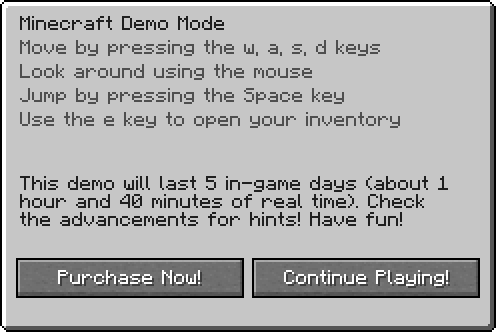
-
This command shows the demo screen to players if you have the
bukkit.command.demo.otherpermission. If you do not specify a player name or player entity selector (@a,@r, etc) it will show the demo screen to yourself. -
examples:
/demoshows you the demo screen/demo BillyGalbreathshows BillyGalbreath the demo screen/demo @ashows the demo screen to all players/demo @rshows the demo screen to a random player
-
permission:
bukkit.command.demobukkit.command.demo.other
Note
Player Entity Selectors will NOT work unless you have the minecraft.command.selector permission.
/credits🔗
Image of the Credits screen 📷
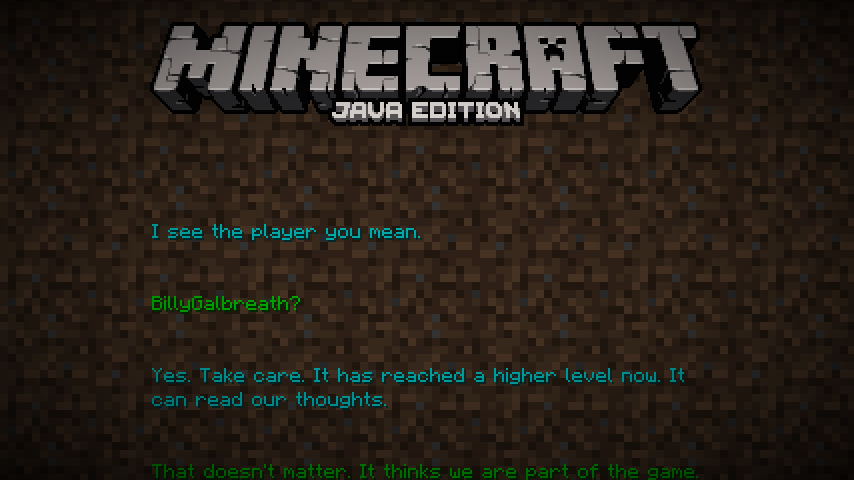
-
This command shows the credits screen to players if you have the
bukkit.command.credits.otherpermission. If you do not specify a player name or player entity selector (@a,@r, etc) it will show the credits screen to yourself. -
examples:
/creditsshows you the credits screen/credits BillyGalbreathshows BillyGalbreath the credits screen/credits @ashows the credits screen to all players/credits @rshows the credits screen to a random player
-
permission:
bukkit.command.creditsbukkit.command.credits.other
Note
Player Entity Selectors will NOT work unless you have the minecraft.command.selector permission.
/tpsbar🔗
Image of the tpsbar in action 📷
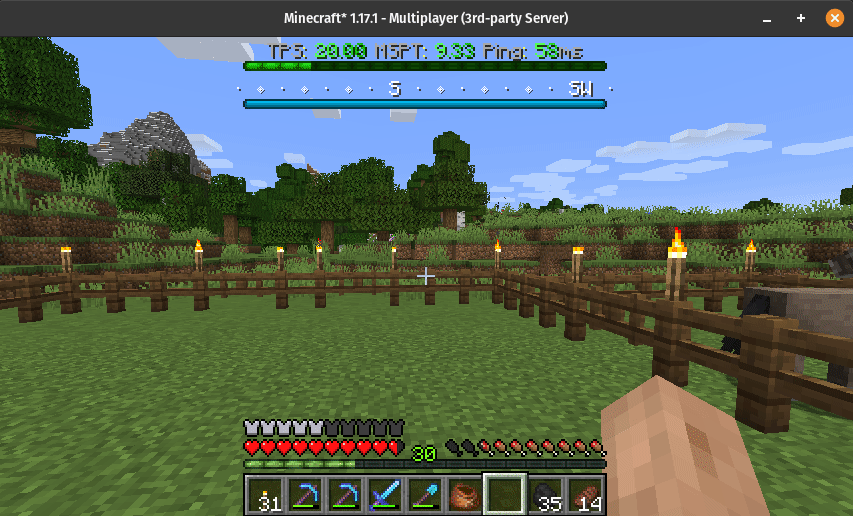
-
This command shows a bossbar showcasing your current TPS/MSPT to players if you have the
bukkit.command.tpsbar.otherpermission. If you do not specify a player name or player entity selector (@a,@r, etc) it will show the tpsbar to yourself. -
examples:
/tpsbarshows you the tpsbar/tpsbar BillyGalbreathshows BillyGalbreath the tpsbar/tpsbar @ashows the tpsbar to all players/tpsbar @rshows the tpsbar to a random player
-
permission:
bukkit.command.tpsbarbukkit.command.tpsbar.other
Note
Player Entity Selectors will NOT work unless you have the minecraft.command.selector permission.
/compass🔗
Image of the compass in action 📷
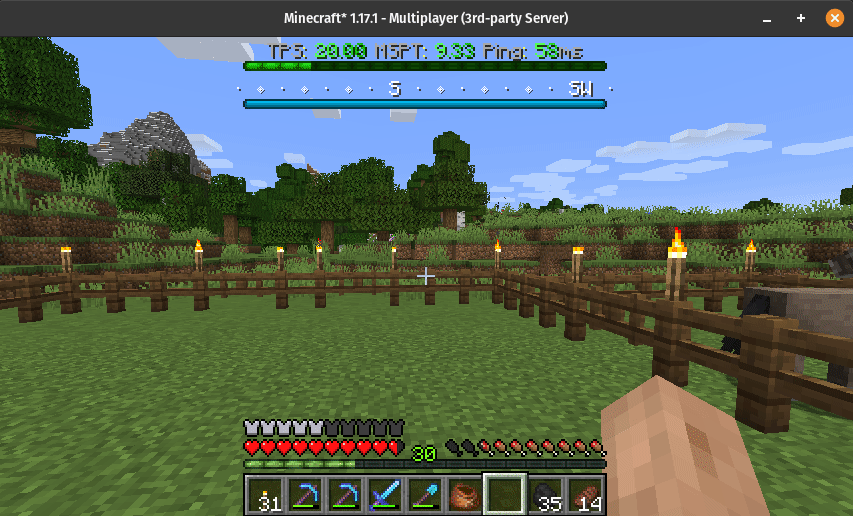
-
This command shows a bossbar showcasing your current facing direction.
-
examples
/compassshows you the compass
-
permission:
bukkit.command.compass